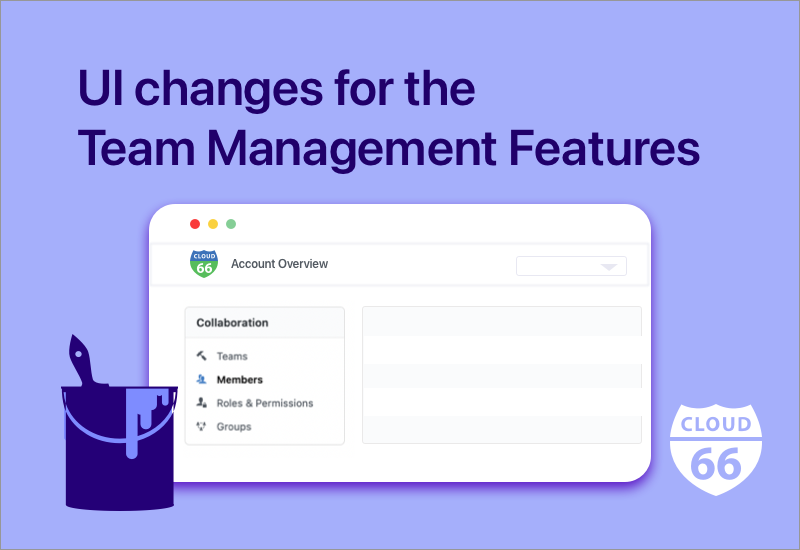
Today we are happy to announce a new look to our account settings dashboard.
Many of our customers work in teams, and we have many fantastic team management features to make their work easier. With our latest user interface changes, we have made the team and organization features more intuitive and easier to manage.
Before the latest UI changes
Until now you were able to find all the team and organization management features in Account Settings, under:
- Organizations - listed all the teams you work with, including your own organization.
- Teams - let you add new team members and set up roles and permissions for your team
This worked well, however, based on our customer feedback there was room for improvement.
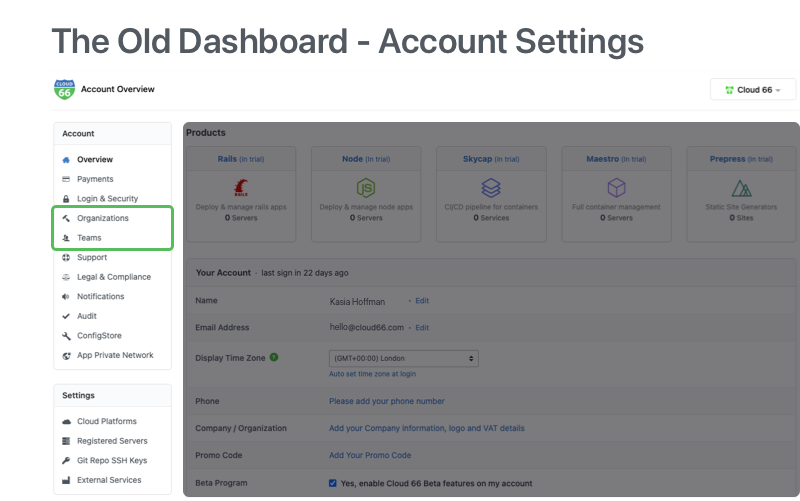
What’s new - the ‘Collaboration’ panel
You can still find the team management features under Account Settings. However, we have created a dedicated section called ‘Collaboration’, where you can find all the features to manage your teams.
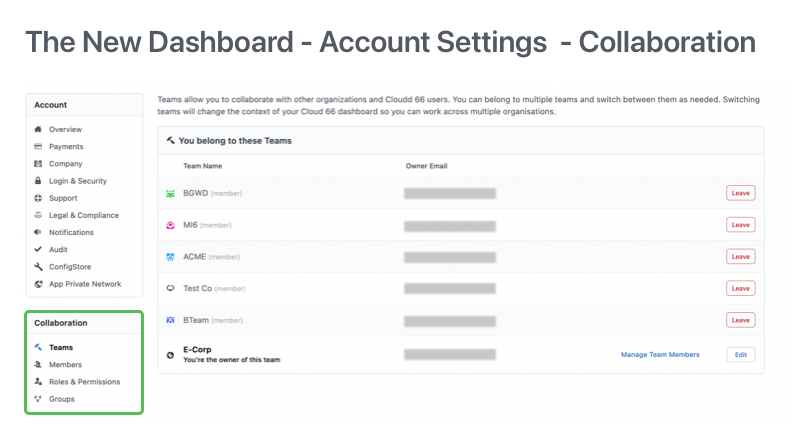
Collaboration Overview
Teams
Teams allow you to work across multiple organizations and keep them separated. This makes everything from billing to privacy to approval much easier to manage. You can belong to multiple teams and switch between them as needed.
Members
As an account owner, you can add or remove team members. When adding a new member to your team you will be able to specify user access and permissions at both application and account level.
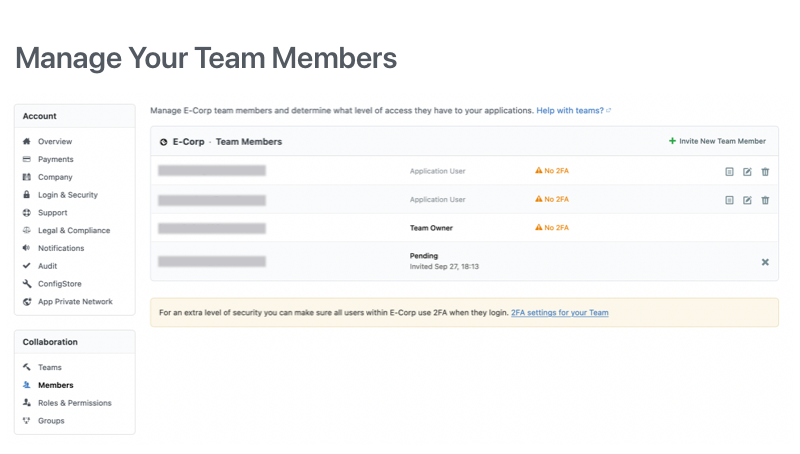
For instance, you can decide that your new developer can add new cloud keys, but not remove existing cloud keys.
At account level, you can set up roles for users per application, e.g. your new developer can only view the “My-Production-App”, but can deploy the “My-Staging-App”.
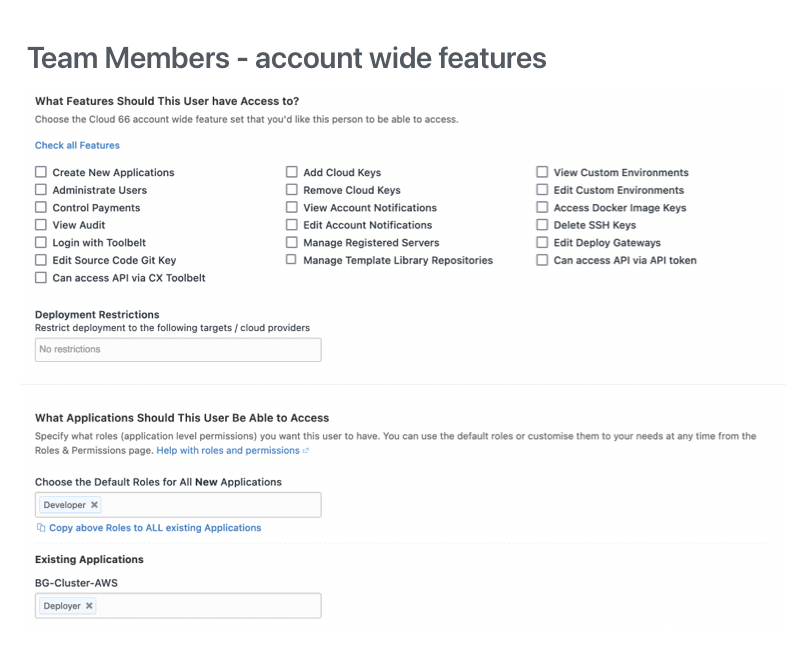
Additionally, you can set up Service Accounts. Service Accounts are "headless" Cloud 66 accounts. They are like team members that cannot log into the UI and are useful for centralizing automated tasks like API calls or Toolbelt commands running in cron.
Roles and Permissions
We have split this feature into two sections. Roles allow you to quickly assign team members to predefined levels of access to each application. This includes viewer, deployer, developer, operations, power user, and admin. The permissions for each role are set up by default for you.
However, if your organization has specific requirements you can customize permissions for each role under the Permission Tab. Once you customize a role, it will enforce those permissions across all team members with that role, including when you add a new team member.
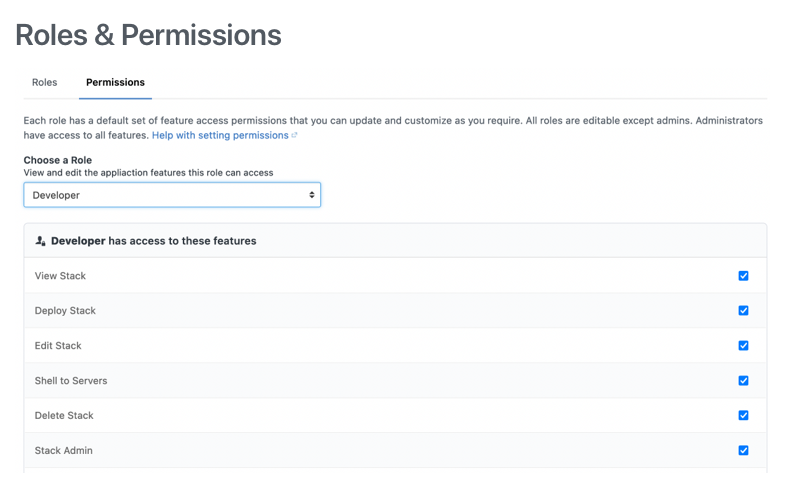
Groups
We have added Groups to our team management feature family. Groups can be used to collect a subset of users within your team. For example, you can specify different expiry times for access tokens for a specific group in your team for more granular access control.
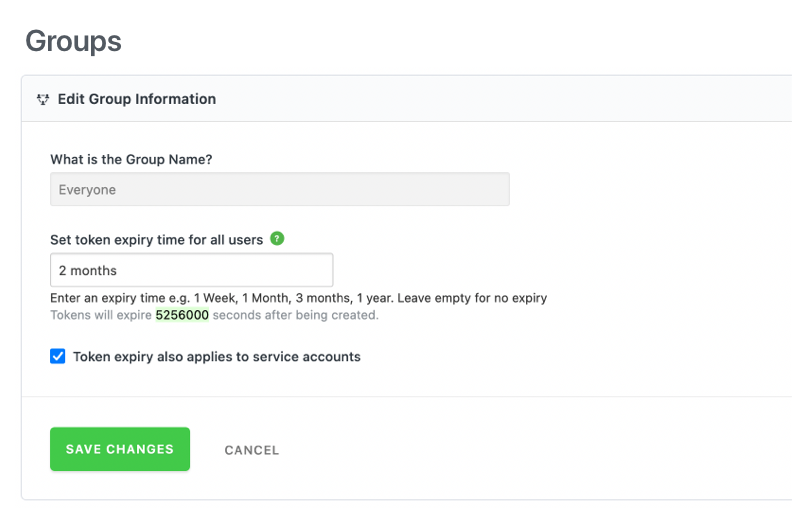
We hope you like these UI improvements. Let us know what you think and how we can make it even more awesome!
