
PagerDuty is a great tool for alerts and notifications when it comes to operations. Connecting Cloud 66 alerts like failed deployments and server alerts to PagerDuty is easy.
What you need?
Setup
Select the notification on Cloud 66
First, select the stack you would like to get alerts about and click on its name in the dashboard. Now head to Notification. You can find it on the right hand side menu.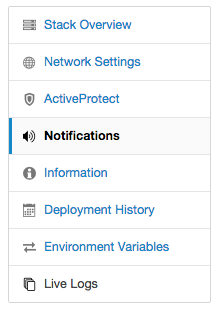
Here you can choose the event you would like to get alerts for. Let's go with Server not responding event type. Click on the Webhooks icon next to the event type of your choice. This will open an overlay showing an example payload which will be POSTed to your HTTP endpoint of choice.

Create a Zap in Zappier
Now open another tab in your browser and go to your Zappier account. Create a new Zap and select Webhooks by Zapier as the trigger. Select Catch hook as the type.

Copy the URL shown by Zappier into your clipboard. This is where Zappier expects the Webhooks payload to be delivered to.
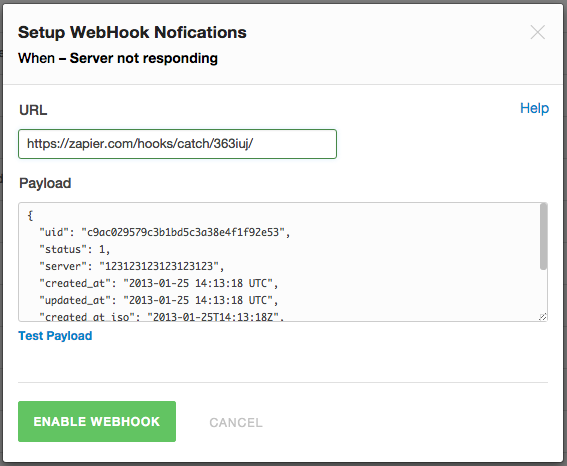
Paste the URL into the URL field and click on the Test Payload link. This will send a test payload for this event type to Zappier. You should be able to see a response from Zappier like this:
{"status": "success", "attempt": "8fa243aa-676b-472d-a79d-71548c271a7b", "id": "69bd993f-12cd-47f5-84e3-e2dbf220eb95", "request_id": "suMDuXS38XbQ3U0Y"}
Now back on Zappier, you can connect the destination of the event to your PagerDuty (more information on Zappier and PagerDuty integration).
Filter the events
The last part is filtering the events by type. Here you can select server.stopped as the event type filter in your Zap's custom filters:

Test
That's it. Once you save the Zap you can test it all the way by clicking on the Test Payload link on Cloud 66 side again and see the PagerDuty in full action triggered by a Cloud 66 event.
