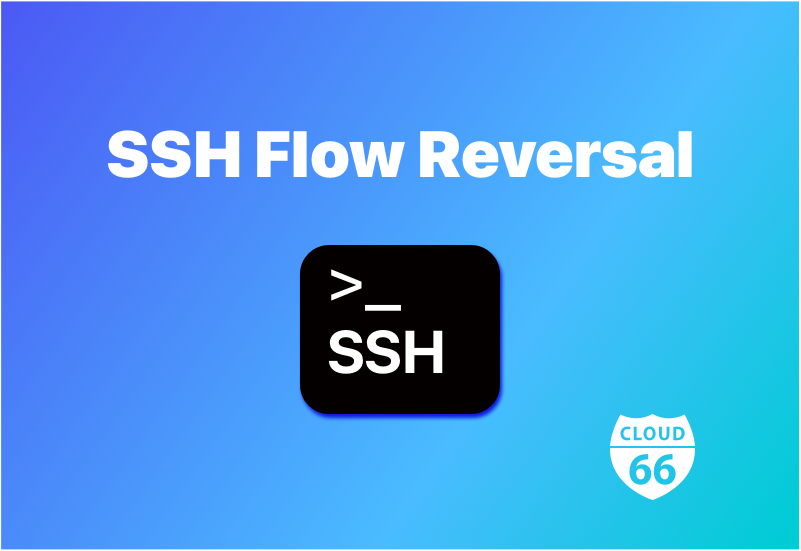
Over the next three months, we will change how you connect to your servers via Cloud 66. Until now, to access your servers, you had to do the following:
Take a lease on firewall port 22 Download the private access key (private SSH key) from your server page or via CX Access the server via your SSH client
All these steps can be wrapped in a single cx ssh command, but under the hood, it still involves downloading the private SSH key.
Today we rolled out a change in this flow. Now you can upload your Public SSH key to your Cloud 66 account and access the servers using your own private SSH key.
We will continue supporting the old method of access for three months and use the new method only if you have a public SSH key on the account (under Account / SSH keys). After three months, the old way of access will be discontinued, and you will need a public SSH key on the account to access the servers.
This change provides an easier way to access servers. It also supports all types of SSH keys, including the biometric-supported ones (fingerprint, 1Password SSH keys, and Yubikey ones).
CX also now supports this change. If you have a public SSH key on your account, CX will use it. Otherwise, it will continue with the old access method. You can use the -force-legacy flag to override this behavior.
For more information about this change, please see our help page.
