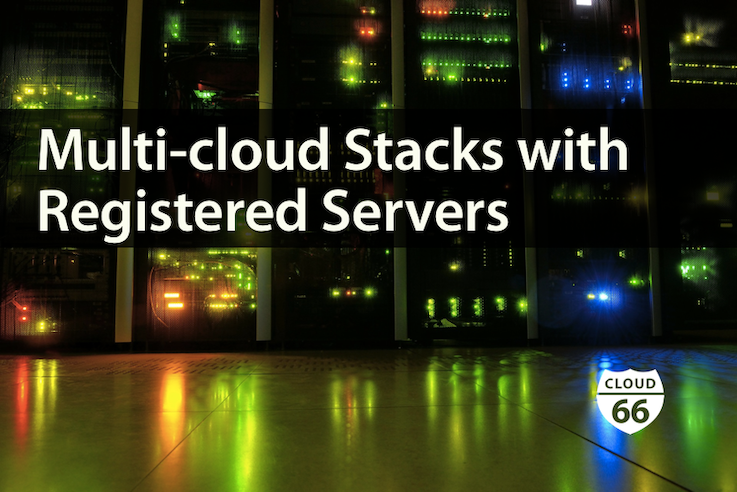
Cloud 66 is used by thousands of developers, deploying web applications, mobile backends and APIs across 79 global data centers using 9 major cloud providers.
Since the early days of Cloud 66, you've been able to deploy apps on your own servers that were not part of a public cloud. We called it BYOS, or Bring Your Own Server. However BYOS was somewhat limited in functionality. BYOS stacks didn't support load balancing, scaling and most importantly, you couldn't mix public cloud stacks with your own non-cloud stacks. Until now.
Today we're announcing Registered Servers: a simple way to create a pool of servers on private and public cloud that can be used on any stack and configuration.
Working with Registered Servers is very easy: run a simple script on your server (or put it in the startup script of your server image for full automation) and they'll be added to a pool of registered servers that can be used on any stack during build or scaling phases. Registered Servers can be used alongside your public cloud servers to enable hybrid setups, or multi-cloud stacks.
How does it work?
Clicking on the Registered Servers link on the right hand sidebar will lead you to this page:
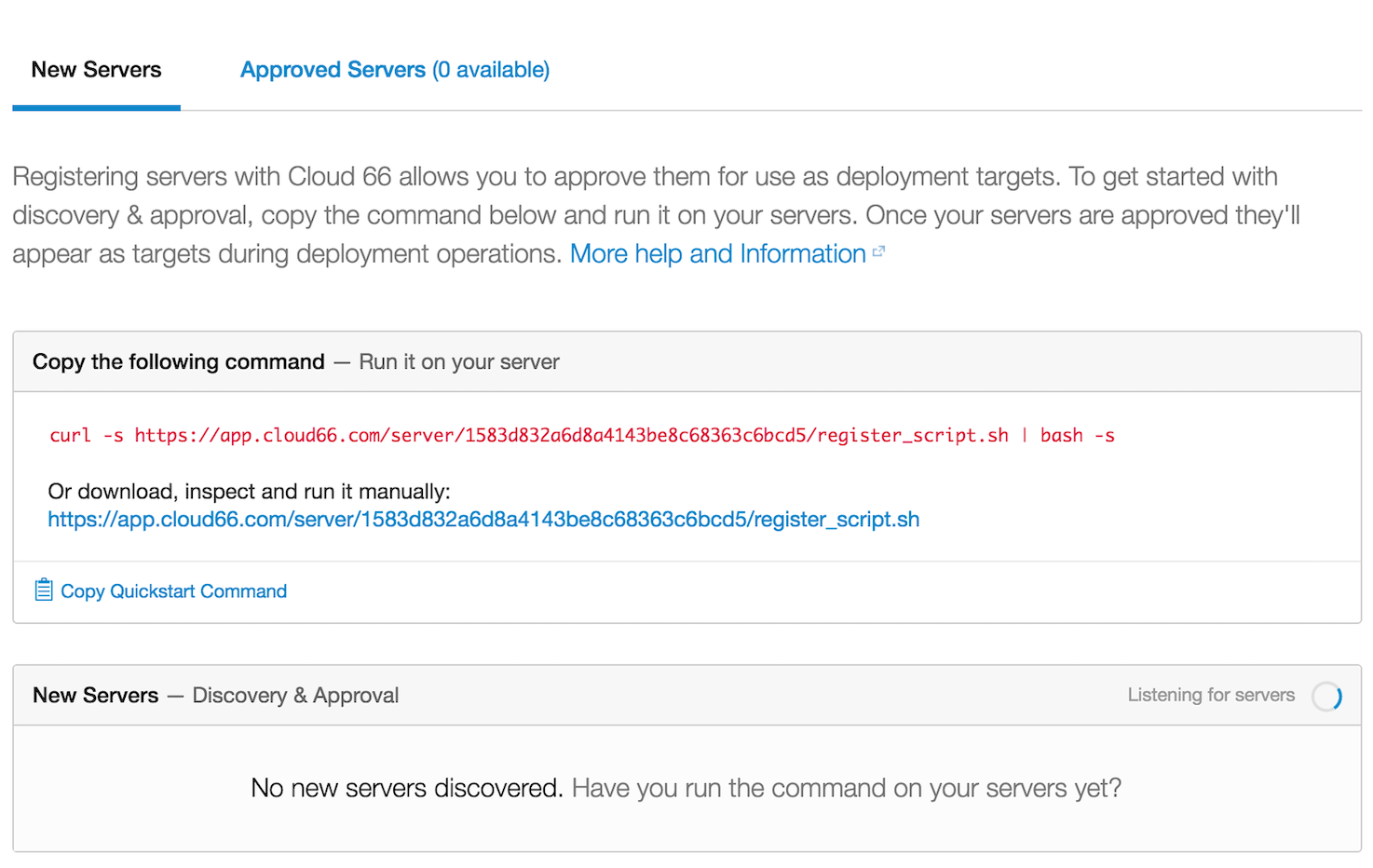
Once you have the script running on your server, they'll show up in the New Servers section of the page. Here you can Approve or Ignore them. Approved servers will be moved to the Approved Servers tab.
Automating server registration
Since the URL for the script is the same for all Registered Servers in your account, you can put it as a startup script on your server image. This will ensure any newly started servers will be automatically registered. Note: remember that the script generated by the URL is not the same and is time sensitive, so you can't save the script itself on your server.
Bulk registration of servers
You can use the Cloud 66 Toolbelt to register servers as well. Here's an example:
<kbd> $ cx register-server --org="My Team" --file=~/servers.txt --user=root </kbd>
servers.txt is a file with the IP address of all servers you'd like to register (1 per line).
To register a single server, use the --server option:
<kbd> $ cx register-server --org="My Team" --server 107.170.46.80 --user=root </kbd>
cx uses a direct SSH connection from your terminal to the specified servers to simply run the registration script. This means your private SSH key is used as if you're doing SSH to the server. If you'd like to use a specific SSH private key, use the --key option.
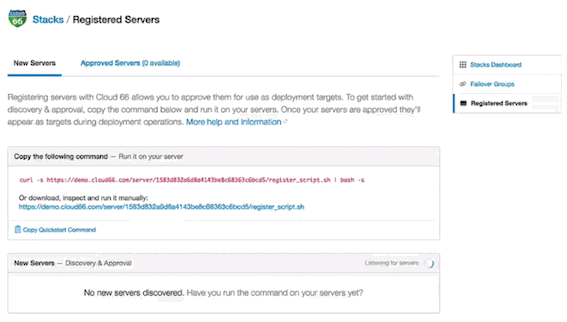
Enjoy!
Read more on how to 'Deploying Applications to gridscale using Registered Servers'.
Find out more on how to 'Deploying Applications to Exoscale using Registered Servers'.
Check out how to 'Deploying Applications to Scaleway using registered servers'.
