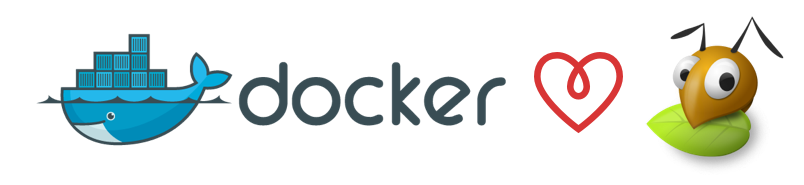
Today we are announcing an amazing feature on Cloud 66: Native support for GlusterFS with automatic mounting, read/write access per service and multi-volume mount points as well as support for GlusterFS replica counts to improve resiliency. Now that's a lot to say in one sentence!
What is GlusterFS?
GlusterFS is a scalable network file system. It is like a shared drive that is accessible from all your servers and keeps multiple copies of your data to ensure resiliency.
Why would I need it?
As your applications grow you are going to run them on more than one server. If you need to read and write files to a disk, chances are you will need those files to be accessible by your application on all servers. Think about uploading images for example:
Your app allows your users to upload images to your application. You need to store them locally on a disk somewhere and make sure all of your application instances on all of your server can access them. You can use something like S3, but that's usually slow and also not the best option if you're not running on AWS EC2. A shared network attached storage (NAS) like GlusterFS can help you a lot here.
This is even more of an important requirement when using containers like Docker. With containers you will need to have access to a shared storage across all containers and independent of which server the container is running on.
How can I use GlusterFS on Cloud 66?
Glad you asked! It's as easy as heading to Add-Ins and clicking on the "Install" button under GlusterFS add-in. Select the replica count (how many servers would you like to keep a copy of your data) and you're done!
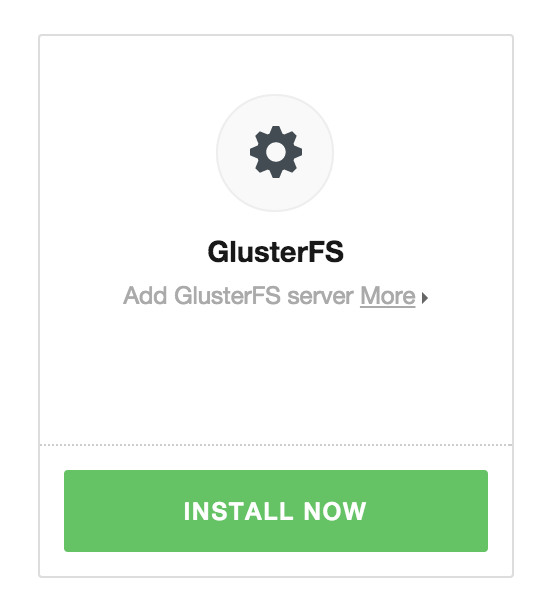
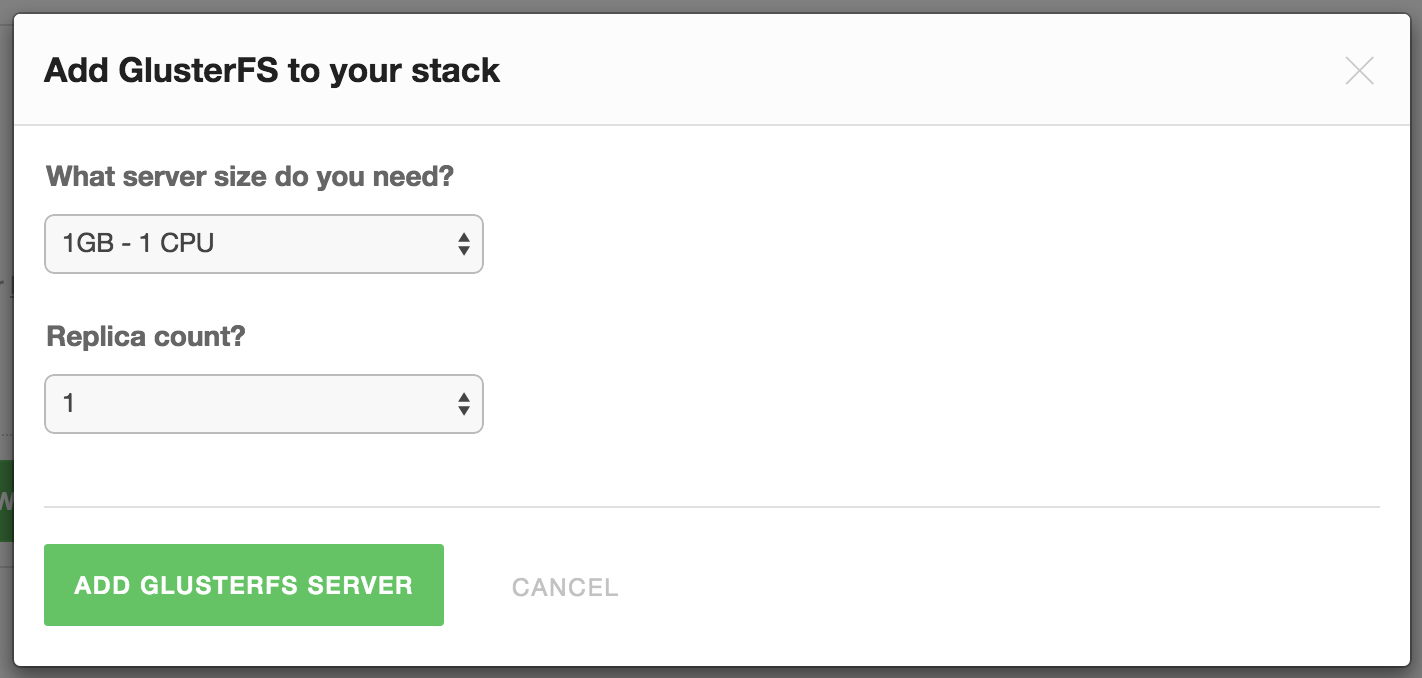
How can you use GlusterFS in your applications?
By default Cloud 66 creates and configures your GlusterFS servers for you and mounts a volume on all of your application servers. But we don't stop there! We also mount that volume automatically on every container you run as well (for Docker stacks only). This way you know anything you write to your shared storage will be available on all of your containers.
Elastic Storage
If your storage needs are growing, you can simply head to the GlusterFS group page and click on the "Scale GlusterFS" button. You will have more servers joining the cluster, increasing your total storage size in no time without any need to change your app or your running servers. It just works!
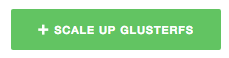
Service level ACL
The default setting is usable for most of the use cases. However you can specify which one of your services has read or write access to which one of your shared volumes. Using this feature any container belonging to a specific service is going to automatically have the right access permissions to the correct volumes.
Summary
We believe this is a big step in making container based applications work in way that is more familiar with how we are used to developing and operating applications. To learn more about the details of this feature, please checkout Cloud 66 GlusterFS help page
As always this feature is available for free to all of our users from today and we are looking forward to hear how you use it in your amazing applications.
Enjoy!
