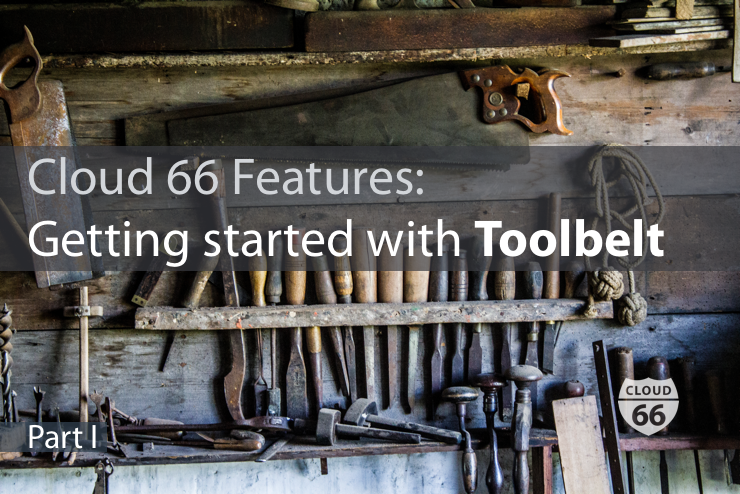
This feature series will focus on the Cloud 66 Toolbelt and will be organized into three parts: for beginners, intermediate and advanced level users. This is part one.
What is Toolbelt
Toolbelt is the Cloud 66 command line tool. It wraps our open source API library, allowing developers to manage and interact with their stacks using their Cloud 66 account. Additionally, it provides you with access to advanced configuration options and is available for Linux, Mac and Windows users.
Getting started
To get started, log in to your Cloud 66 account, scroll to the bottom of the page and click on Get Toolbelt. Download the toolbelt executable and install it directly to your PATH.
Note: You'll need to link the Toolbelt to your Cloud 66 account before you start using it. To do this, issue the following command:
$ cx stacks list
This command will direct you to the URL, which you need to copy and paste into your browser. This URL will redirect you to your account and ask for authorization. Once that's done, copy and paste the given code directly to your Toolbelt and you're ready to go.
For more details, check out our introduction to Toolbelt help page
What next?
Ok, now you have Cloud 66 Toolbelt successfully installed and you have already used your first command line, you can now start to explore it further. As a beginner, I'd recommend you start by redeploying a stack using Toolbelt. This will help you become more familiar with the process.
- Redeploy your stack
To redeploy your existing stack, you can either click on the redeploy button in our UI, or you can use our $ cx redeploy command line.
In situations when you need to redeploy the same stack multiple times, it will automatically enqueue your redeployment command and will run it immediately after the current deployment is finished.
This is how you can use the redeploy command line (where s = stack, y = automatically answer yes to any prompts and e = your stack environment)
$ cx redeploy [-s <stack>] [-y] [--git-ref <git_ref>] [--service <service>] [--service <service>] [--service <service>]
For a list of parameters and more examples please visit our help page.
Command lines to view your toolbelt info
The following commands are useful if you need to find out more information about your toolbelt.
cx help- lists available commandscx info- shows information about your toolbeltcx --version- outputs your toolbelt versioncx stacks list- lists available stackscx servers list -s <stack_name>- lists available servers in a given stackcx open -s <stack_name>- opens your web browser to visit the app server in your stack
Once you're confident you've got the hang of things, you can explore our Toolbelt command directory listed on our help page. Additionally, you can read part two of this post and start using more complicated command lines.
Stay tuned.
